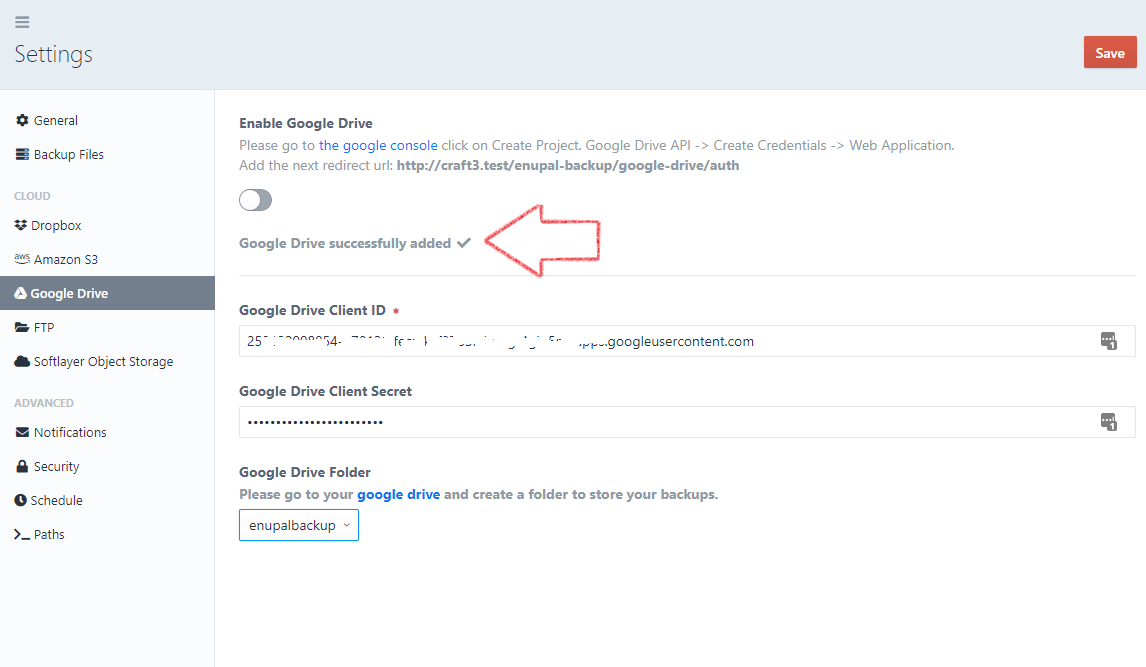Google Drive
Follow the next steps to upload your Craft CMS backups to Google Drive:
- In your Craft CMS dashboard Click on Enupal Backup -> Settings
- Click on "Google Drive"
- Enable Google Drive
- Please go to the google console (opens new window) click on Create Project. Google Drive API -> Create Credentials -> Web Application. Add the redirect url displayed in the "Enable Google Drive" instructions.
- Add the Google Drive Client ID.
- Add the Google Drive Client Secret.
- Save your Settings
- Click in the "Complete authentication with google drive" link and allow access Enupal Backup. You'll be redirected back to the Enupal Backup settings
- Create a folder in your Google Drive and choose one in the "Google Drive Folder" dropdown. The root folder is the default.
- And finally, save your settings.
- You'll see the next success message: "Google Drive successfully added"