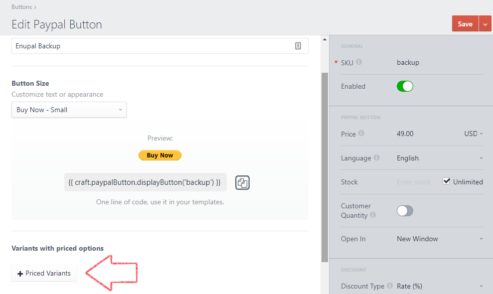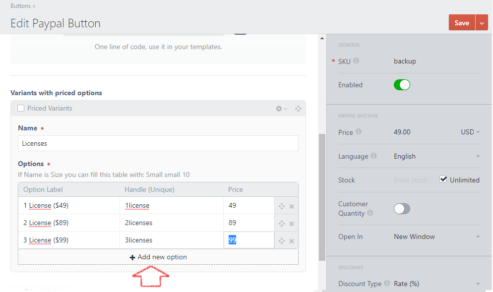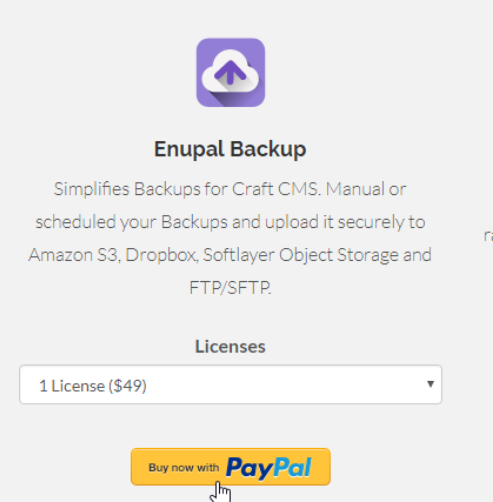Variants with priced options
Let's review how add variants with priced options in the PayPal Buttons plugin for Craft CMS.
These variants will add a dropdown before the PayPal button, so the user can select the product and pay the price related to that variant product.
Adding variants with priced options #
In order to add Variants with priced options please follow the next instructions:
- Go to the Edit Button page
- Click on the "+ Priced Variants" button
- Set a Name
- Start adding priced options as you need (Clicking on the "Add new option") Set the Label, handle (could be an SKU) and the price
- Save the PayPal button
Useful tip
This option will override the price from the sidebar settings.