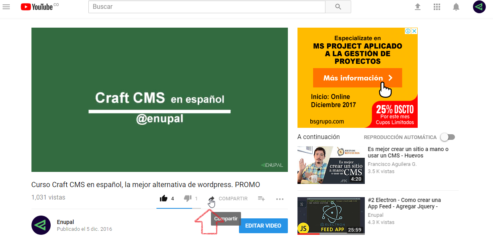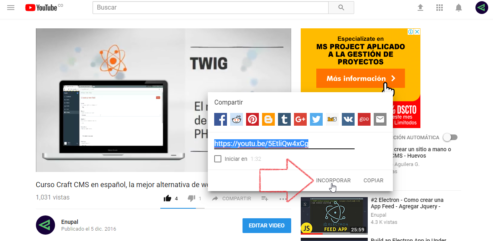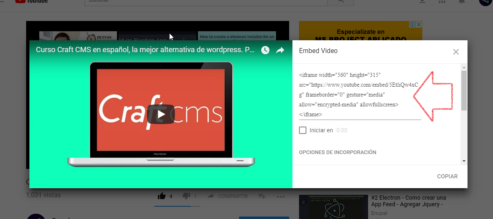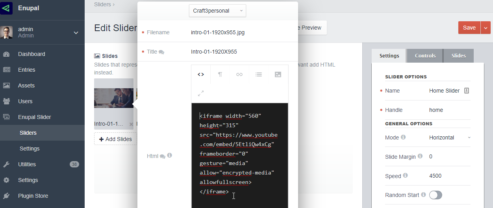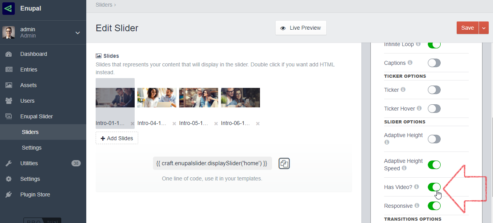Video Slide
To add a Video instead of a image, please double click on any slide and add your HTML iframe code inside the HTML field. In the examples Images we're going to show an example of how to get the iframe code from a video on youtube.
- Go to youtube
- Select a video
- Click on Share
- Click on Embed
- Copy the code
- Go back to the Slider edit page
- Select the Slide that you want override with the video and make double click
- Paste the Embed code
- Under the "Settings" Tab enable the "Has video" Setting
- Save your Slider
- Enjoy
Useful Tip
If you're using "Redactor" you may have "Purify HTML?" disable in order to save embed code.
We recommend install a Rich Text Field Type like Redactor or any other Field type on the plugin Store. You can edit the HTML field type displayed on the edit modal for the one of your preference. Go to Settings -> Fields -> Enupal Slider -> Html. Update the Field type and you're done!